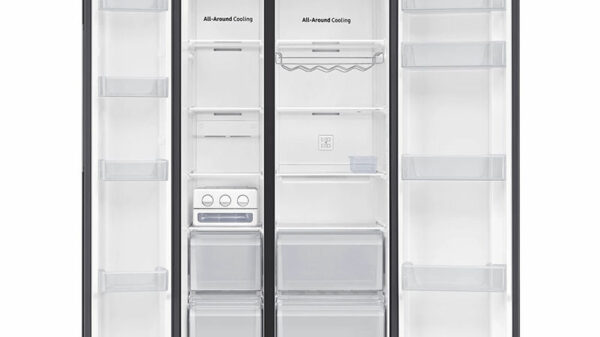🎯 Introduction
Is your Smart TV:
- Taking forever to open YouTube?
- Buffering constantly on Netflix?
- Freezing in the middle of a show?
You’re not alone. Many users in Bangladesh experience Smart TV lag and slowdowns, especially on older or budget models. But don’t worry—most issues can be fixed without calling a technician.
Here’s your 2025 guide to fix a laggy or freezing Smart TV, including Android, Google TV, Tizen, and Walton models.
❓ Why Do Smart TVs Lag?
Common causes:
- 🐌 Too many background apps
- 🌐 Slow or unstable Wi-Fi
- 📦 Low internal memory (storage full)
- 🔄 Outdated firmware/software
- 🔌 Not restarted for weeks
🛠️ Quick Fixes for Laggy Smart TVs
✅ 1. Restart the TV (Soft Reboot)
- Hold the Power button on the remote for 5–10 seconds
- Or unplug the TV → Wait 30 seconds → Plug back in
✅ Result: Clears temporary memory and stops background tasks
✅ 2. Clear App Cache (Android / Google TV)
- Go to Settings > Apps > See All Apps
- Select YouTube / Netflix / any slow app
- Choose Clear Cache & Clear Data
✅ Frees memory, removes glitches
✅ 3. Remove Unused Apps
- Go to Settings > Apps > Installed
- Uninstall apps you no longer use
✅ Frees up storage and speeds up the TV
✅ 4. Update Firmware
- Go to Settings > About / Software Update
- Select Check for Updates
- Connect to Wi-Fi and install if available
✅ Brings performance improvements and bug fixes
✅ 5. Check Internet Speed
- Open browser → Visit fast.com
Ideal speed:
HD: 5 Mbps
4K: 15–20 Mbps
✅ Use 5GHz Wi-Fi band if available
📶 Wi-Fi Tips for Smooth Performance
| Problem | Fix |
|---|---|
| Slow speed | Restart router, move closer to TV |
| Interference | Use dual-band router (2.4GHz + 5GHz) |
| Weak signal | Use Wi-Fi extender in large apartments |
| Shared connection | Avoid downloading on phone while streaming |
🔊 Fix Audio-Video Lag (Sync Issues)
- Turn off Bluetooth speakers temporarily
- Restart the app (Netflix, Bongo)
- Disable Motion Smoothing if enabled
- Set audio to “PCM” under Sound settings
✅ Especially useful for Haier, Xiaomi, Walton users
📱 App-Based Control if Remote is Laggy
- Install Google TV app or SmartThings on your phone
- Use it as a fast remote alternative
✅ Works even if TV lags from remote input
🧠 Pro Tips for Long-Term Performance
- Restart your TV once a week
- Don’t install too many third-party APKs
- Keep your TV updated
- Don’t run multiple streaming apps at once
- Use external storage if TV has limited memory (via USB)
🛍️ Smart TVs That Run Smoothest in 2025
| Model | OS | RAM | Known For |
|---|---|---|---|
| Sony Bravia X75K 50” | Google TV | 2GB | Smoothest UI, low lag |
| Samsung AU7700 43” | Tizen | 1.5GB | Fast boot & navigation |
| Xiaomi A2 43” | Android TV | 2GB | App-friendly, good speed |
| TCL P635 55” | Android TV | 2GB | Handles gaming + apps well |
| Walton WD43RUG1 | Android | 1GB | Basic use, needs cleanup often |
💬 What Users in Bangladesh Say
- ⭐⭐⭐⭐⭐ “Clearing the cache fixed my Netflix lag instantly.” – Tanvir, Dhaka
- ⭐⭐⭐⭐ “Xiaomi A2 is fast. But I restart once a week to keep it smooth.” – Rima, Chattogram
- ⭐⭐⭐⭐ “Our Walton TV froze a lot. Uninstalling B-grade apps helped.” – Shuvo, Khulna
🔍 FAQ – Fixing Smart TV Lag
- Q1: Why is my new TV lagging already?
→ Could be slow internet, background apps, or software needing updates. - Q2: Can I add RAM to my Smart TV?
→ No. But clearing data, closing apps, and using USB storage can help. - Q3: Should I reset my Smart TV completely?
→ Only if nothing else works. Last option: Factory Reset under System Settings.
📢 Final Thoughts
A laggy Smart TV doesn’t always mean it’s broken—it just needs a little digital cleaning and fine-tuning.
By following these quick tips, you can enjoy a smooth, stress-free viewing experience again.
Treat your TV like a smartphone—clear it, update it, restart it, and it’ll stay fast for years.
👉 Find Reliable, Fast Smart TVs on Pickaboo »