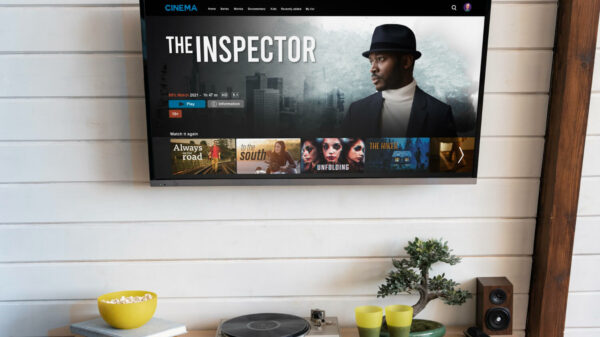🎯 Introduction
Just bought a Smart TV and want to connect your phone, internet, or Bluetooth speakers?
Whether it’s casting YouTube from your phone, browsing Netflix over Wi-Fi, or listening with Bluetooth headphones—Smart TV connectivity is key to full entertainment.
In this blog, we’ll walk you through how to:
- ✅ Connect your Smart TV to Wi-Fi
- ✅ Pair with Bluetooth devices
- ✅ Cast or mirror from mobile phones
All methods work for Android, Google TV, Tizen (Samsung), and even budget-friendly Bangladeshi TVs like Walton and JVCO.
📶 Step 1: Connect Your Smart TV to Wi-Fi
✅ For Android & Google TV (Sony, TCL, Xiaomi, Walton):
- Go to Settings > Network & Internet
- Select Wi-Fi
- Choose your Wi-Fi network
- Enter password and connect
✅ For Samsung Tizen TVs:
- Open Settings > General > Network > Open Network Settings
- Choose Wireless > Your Wi-Fi Network
- Enter your password
✅ Tip: Use a 5GHz Wi-Fi band for smoother 4K streaming.
📱 Step 2: Cast or Mirror from Your Mobile to TV
✅ Using Chromecast Built-In (Android phones):
- Open YouTube / Netflix / Bongo app on your phone
- Tap the 📺 Cast icon
- Select your TV
- Play content and control it from your phone
✅ Using Screen Mirroring:
- On Android: Swipe down → Tap Smart View or Cast Screen → Choose your TV
- On iPhone: Use AirScreen app (on Android TVs) or a Miracast Dongle
✅ Tip: Your phone and TV must be on the same Wi-Fi network.
🔊 Step 3: Connect Bluetooth Devices to Your Smart TV
You can connect:
- 🎧 Bluetooth Headphones / Earbuds
- 🔊 Bluetooth Speakers / Soundbars
- 🎮 Bluetooth Game Controllers
- ⌨️ Bluetooth Keyboards or Remotes
✅ Steps for Android/Google TV:
- Go to Settings > Remote & Accessories > Add Device
- Turn on Bluetooth on your device
- Select your device name
- Pair & connect
✅ For Samsung TVs:
- Settings > Sound > Sound Output > Bluetooth Speaker List
- Pair your device
- Set it as default output
📦 Which TVs in Bangladesh Support All 3?
| Model | Size | OS | Wi-Fi | Bluetooth | Mobile Cast |
|---|---|---|---|---|---|
| Sony Bravia X75K | 50″ | Google TV | ✅ | ✅ | ✅ (Chromecast) |
| Samsung AU7700 | 43″ | Tizen | ✅ | ✅ | ✅ (SmartThings) |
| TCL P635 | 55″ | Android TV | ✅ | ✅ | ✅ |
| Xiaomi A2 | 43″ | Android TV | ✅ | ✅ | ✅ |
| Walton WD43RUG1 | 43″ | Android | ✅ | ✅ | ✅ |
🧠 Common Connectivity Problems & Fixes
| Issue | Fix |
|---|---|
| TV not showing up for casting | Ensure both devices are on same Wi-Fi |
| Bluetooth not pairing | Remove old pairings, reset Bluetooth |
| Wi-Fi keeps disconnecting | Use 5GHz, update firmware |
| Mobile screen lag while mirroring | Use high-speed Wi-Fi, reduce resolution |
📲 Bonus: Use Your Mobile as a Remote
For Android TVs:
- Install Google TV app
- Connect both devices to same network
- Tap TV Remote > Pair > Control
For Samsung TVs:
- Use the SmartThings app for full control
💬 Real User Stories from Bangladesh
- ⭐⭐⭐⭐⭐ “I use Chromecast daily to stream from phone to TV. It’s seamless!” – Sajjad, Dhaka
- ⭐⭐⭐⭐ “Walton TV connects to my Bluetooth headset so I don’t disturb anyone.” – Nishat, Bogura
- ⭐⭐⭐⭐ “Xiaomi A2 mirrored my phone in seconds. Even my dad can do it now!” – Rafiq, Chattogram
🔍 FAQ – Smart TV Connectivity in Bangladesh
Q1: Can I use mobile internet to run Smart TV?
→ Yes. Enable hotspot on your phone, and connect your TV to it.
Q2: Can I connect both Bluetooth and Wi-Fi at once?
→ Yes. TVs can handle multiple wireless connections simultaneously.
Q3: Is screen mirroring same as casting?
→ No. Casting streams content, while mirroring duplicates your phone screen.
📢 Final Thoughts
Smart TVs are more powerful when connected. With the right setup, your TV becomes:
- A second screen for your phone
- A speaker system via Bluetooth
- A smart entertainment hub
Don’t just watch TV. Connect, stream, and control it like a pro.