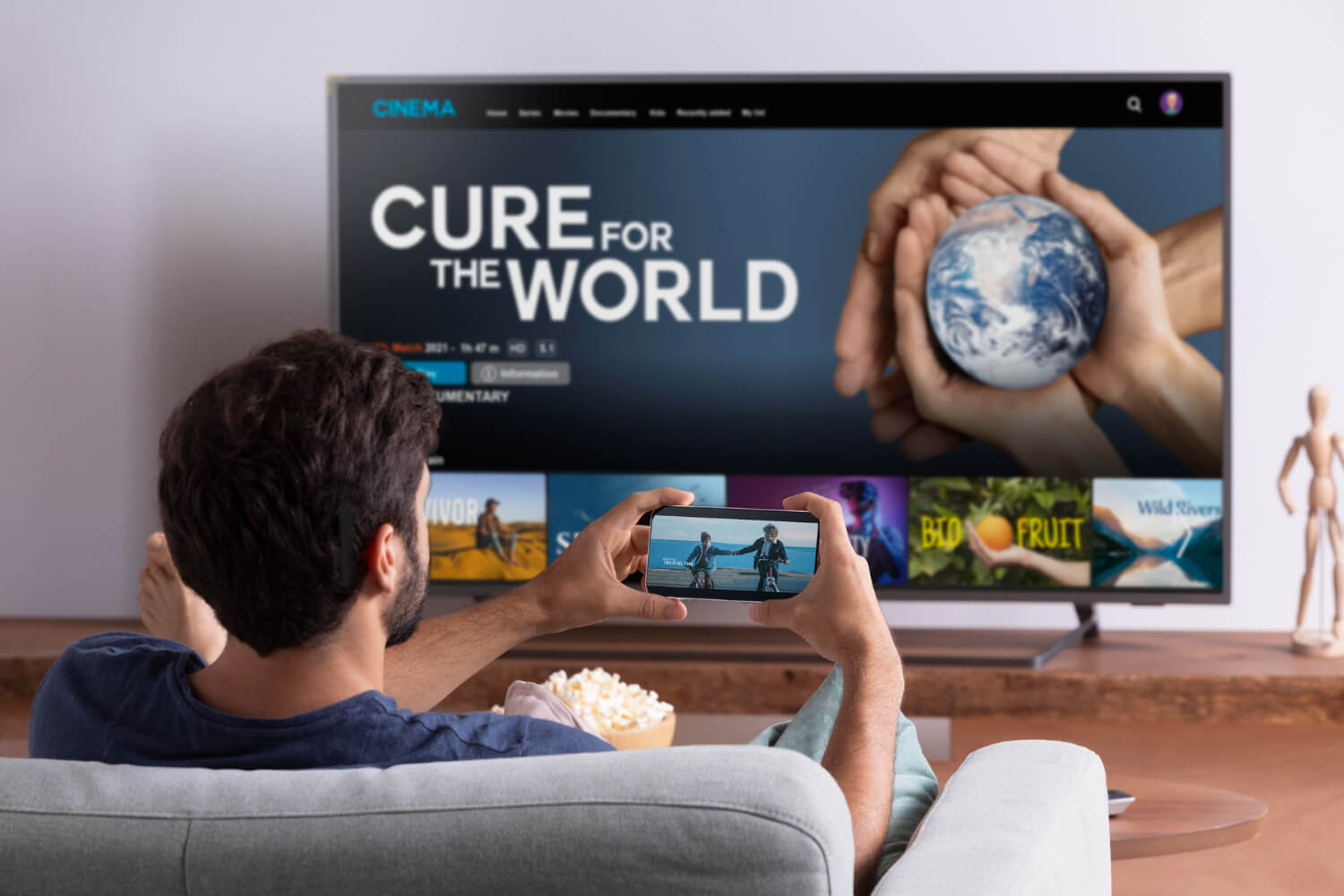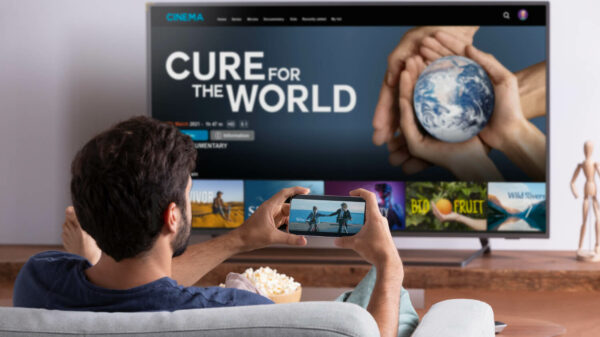🎯 Introduction
Ever wanted to pause, rewind, or save a live TV show on your Smart TV in Bangladesh—without using a set-top box?
In 2025, many Smart TVs offer built-in recording features or can record via USB drives, especially for:
- Live cricket matches
- News programs
- Religious broadcasts
- Family shows on Toffee, BTV, or Bioscope
Here’s how you can do it—no cable box required.
✅ What You Need to Record Live TV on a Smart TV
| Requirement | Details |
|---|---|
| 🖥️ Compatible Smart TV | Look for PVR / USB Recording in specs |
| 🔌 USB Flash Drive / HDD | At least 16GB+ (recommended: 32GB or more) |
| 📺 Digital TV Signal | From antenna or IPTV/OTT app |
| 📡 TV Tuner Support | For recording air channels (BTV, ATN, NTV) |
🛠️ Method 1: Record Live TV via USB (Offline)
Works with: Digital Antenna + USB PVR-supported TV
- Plug in USB drive into your Smart TV
- Go to Live TV or Antenna Input
- Press Record button on your remote (or Menu > Record)
- Recording starts and saves to USB
- Go to Media/Recorded Files to watch later
✅ Used for: BTV, Channel i, NTV, BanglaVision
⚠️ Not supported on all Smart TVs—check TV manual
🛠️ Method 2: Record OTT App Content (Using Screen Recorder)
Most Smart TVs don’t allow recording directly from Netflix, YouTube, or Toffee due to DRM protection. But you can try:
- ✅ Android TV screen recorder APKs (sideloaded)
- ✅ Use HDMI recording device from laptop or phone
- ✅ Use Google TV’s “Cast & Record” trick with third-party apps
⚠️ Warning: May not work on all streaming services (DRM-blocked content)
🛠️ Method 3: Record via Smartphone + Cast
- Open app (Toffee/Bioscope) on phone
- Use screen recorder app (AZ Recorder, XRecorder)
- Cast the phone to your Smart TV
- Record simultaneously on phone while streaming on TV
✅ Works for: Local OTT, live YouTube, Facebook Watch
📺 TVs in Bangladesh That Support USB PVR
| Brand/Model | Size | PVR Supported | Notes |
|---|---|---|---|
| Walton WD43RUG1 | 43” | ✅ Yes | Supports USB 2.0/3.0 |
| Sony Bravia X75K | 43” | ✅ Yes | Manual record with USB |
| Samsung TU7000/Q60A | 50”+ | ✅ Yes | Use schedule recording |
| TCL S5200 & C645 | 32”–50” | ✅ Most models | USB needed |
| Xiaomi A2 / Mi TV P1 | 32”–43” | ⚠️ Limited | Use app-based streaming only |
📌 Always format your USB via TV system settings before first use.
📁 Storage Tips for TV Recordings
| Tip | Reason |
|---|---|
| Use USB 3.0 for faster speed | Avoids lag or recording failure |
| Minimum 16GB recommended | For 1–2 hours of HD content |
| Don’t unplug during recording | May corrupt file or device |
| Use a dedicated USB | Avoid mixing music/video files |
📦 Can You Schedule Recordings?
✅ Many PVR-enabled TVs allow scheduled recording from the TV Guide (EPG):
- Choose program
- Press Record/Schedule
- TV will auto-record even if you’re away
🔌 Make sure your TV is in standby mode and USB is connected
💬 What BD Viewers Say
- ⭐⭐⭐⭐⭐ “I recorded BTV’s Eid program with my Walton 43” – watched it again with family.” – Farhana, Dhaka
- ⭐⭐⭐⭐ “Sony TV’s schedule record works like magic. Even when I’m not home.” – Ashraful, Chattogram
- ⭐⭐⭐⭐ “I sideloaded a screen recorder on my Xiaomi TV. Works for Toffee live shows.” – Mizan, Rajshahi
🔍 FAQ – Recording Live TV on Smart TVs in Bangladesh
Q1: Does Netflix allow recording on Smart TVs?
→ ❌ No. Content is protected. Use “My List” or download on mobile only.
Q2: What USB drive format is needed?
→ Format as FAT32 or exFAT. Use TV’s built-in format tool.
Q3: Can I record directly from OTT apps?
→ No direct support. Use external recording devices or screencast tricks.
📢 Final Thoughts
Smart TVs in Bangladesh are smarter than ever—but not all can record live content.
If you want to save special programs, sports matches, or family shows, make sure your TV supports USB PVR and you use the right tools.
Don’t miss the moment. Record it, replay it, relive it.