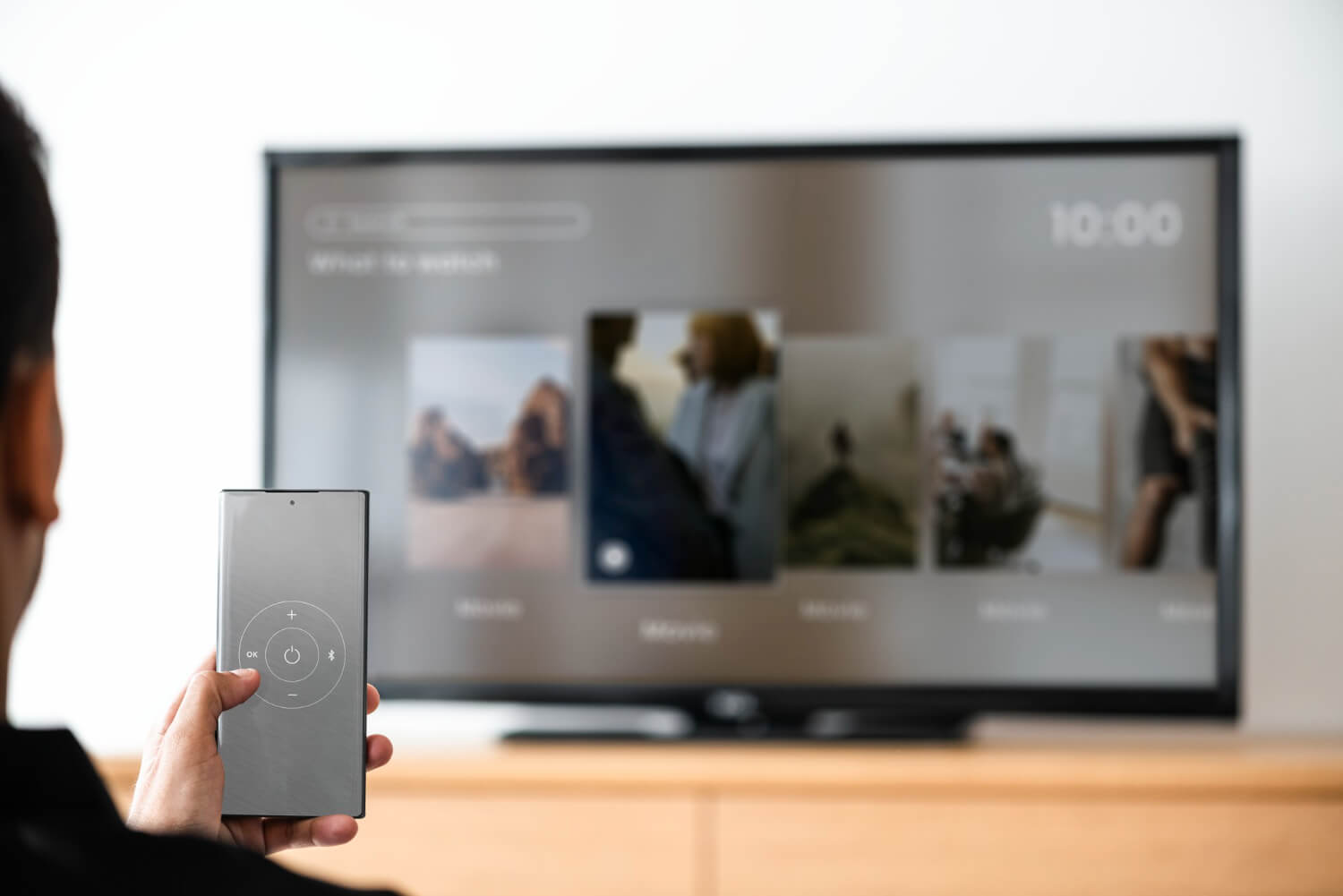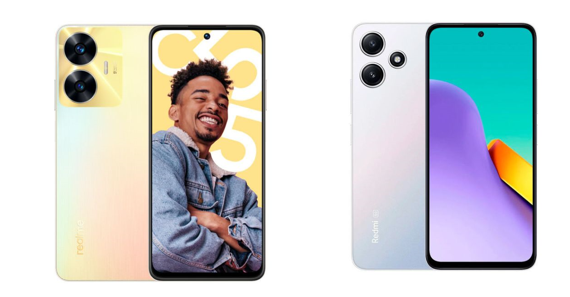🎯 Introduction
Imagine saying: “Play Bongo natok” or “Volume কমাও” — and your TV responds instantly.
Welcome to the world of voice-controlled Smart TVs, now common in homes across Bangladesh.
In 2025, many Smart TVs include Google Assistant, allowing hands-free TV control using Bangla or English voice commands.
🗣️ What is Google Assistant on TV?
Google Assistant is a voice-based AI assistant that helps you control your Smart TV using simple spoken commands.
- 🎛️ Change channels or volume
- 🎬 Search for shows
- 📺 Open apps like YouTube, Toffee, Bongo
✅ Works with:
- Android TV
- Google TV
- TVs with voice-enabled remotes (Sony, Xiaomi, Walton, TCL)
🛠️ How to Enable Google Assistant on Smart TV
- Pair your voice remote using Bluetooth
- Press the mic button on the remote
- Follow on-screen steps to link your Google account
- Allow microphone & location permissions
- Say a command like: “Open YouTube”
✅ Done! Google Assistant is ready.
📋 Common English Voice Commands for BD TVs
| Command | Action Performed |
|---|---|
| Play YouTube | Opens YouTube app |
| Search for Bangla drama | Shows relevant titles |
| Open Toffee | Launches Toffee app |
| Increase volume | Raises volume |
| Mute TV | Silences audio |
| Turn off TV | Puts TV to sleep |
| What’s the weather in Dhaka? | Reads current weather |
| Switch to HDMI 1 | Changes input |
| Play cricket highlights | Finds video clips on YouTube |
📋 Popular Bangla Voice Commands That Work
| Bangla Command | Action |
|---|---|
| ইউটিউব চালাও | Opens YouTube |
| ভলিউম বাড়াও | Increases volume |
| নাটক দেখাও | Searches Bangla dramas |
| টিভি বন্ধ করো | Turns off TV |
| চ্যানেল পরিবর্তন করো | Switches HDMI/app |
| ঢাকার আবহাওয়া দেখাও | Reads Dhaka weather forecast |
📌 Note: Some TVs need Bangla language mode enabled to fully support voice commands.
🛍️ Smart TVs in Bangladesh with Voice Assistant Support
| Model | Assistant Support | Voice Language | Price (BDT) |
|---|---|---|---|
| Sony Bravia X75K | Google Assistant | English + Bangla | ৳66,000 |
| Xiaomi A2 43” | Google Assistant | English + Bangla | ৳41,000 |
| Walton WD32R610 | Bangla-enabled Assistant | Bangla native | ৳22,000 |
| TCL P635 50” | Google Assistant | English (Bangla via Gboard) | ৳72,990 |
🎤 Tips for Accurate Voice Control
| Tip | Why It Helps |
|---|---|
| Speak clearly & slowly | Reduces misinterpretation |
| Use correct app names | e.g., “Toffee”, not just “TV” |
| Hold mic button fully | Prevents early cut-off |
| Keep software updated | Improves Assistant accuracy |
| Use Bangla script when typing | Enhances local search results |
📱 Bonus: Use Mobile as Voice Remote
- Download Google TV app on your Android or iPhone
- Connect your phone and TV to the same Wi-Fi
- Open app > Tap Remote > Tap Mic
- Speak voice commands via your phone
✅ Handy when remote is lost or battery dies.
💬 What BD Users Say
- ⭐⭐⭐⭐⭐ “My Walton TV understands Bangla better than expected. My mom loves using it.” – Fahim, Khulna
- ⭐⭐⭐⭐ “Xiaomi A2 lets me say ‘Play BPL match’ and it finds highlights on YouTube.” – Shuvo, Dhaka
- ⭐⭐⭐⭐ “Sony Bravia’s voice control is super smooth. Works in both Bangla and English.” – Anika, Sylhet
🔍 FAQ – Google Assistant on Smart TVs
Q1: Does Google Assistant work offline?
→ No. You need an internet connection for voice commands.
Q2: Can I use Bangla voice on any TV?
→ Only if your TV model supports Bangla input natively. Walton and Xiaomi are most reliable.
Q3: Can kids use Google Assistant?
→ Yes. Use Google Family Link to restrict apps and features for children.
📢 Final Thoughts
Voice control is not just luxury—it’s now a local-friendly, hands-free way to enjoy Smart TV in Bangladesh.
From elders to kids, everyone can speak to their TV in English or Bangla and get results instantly.
Talk to your TV. Watch without typing.